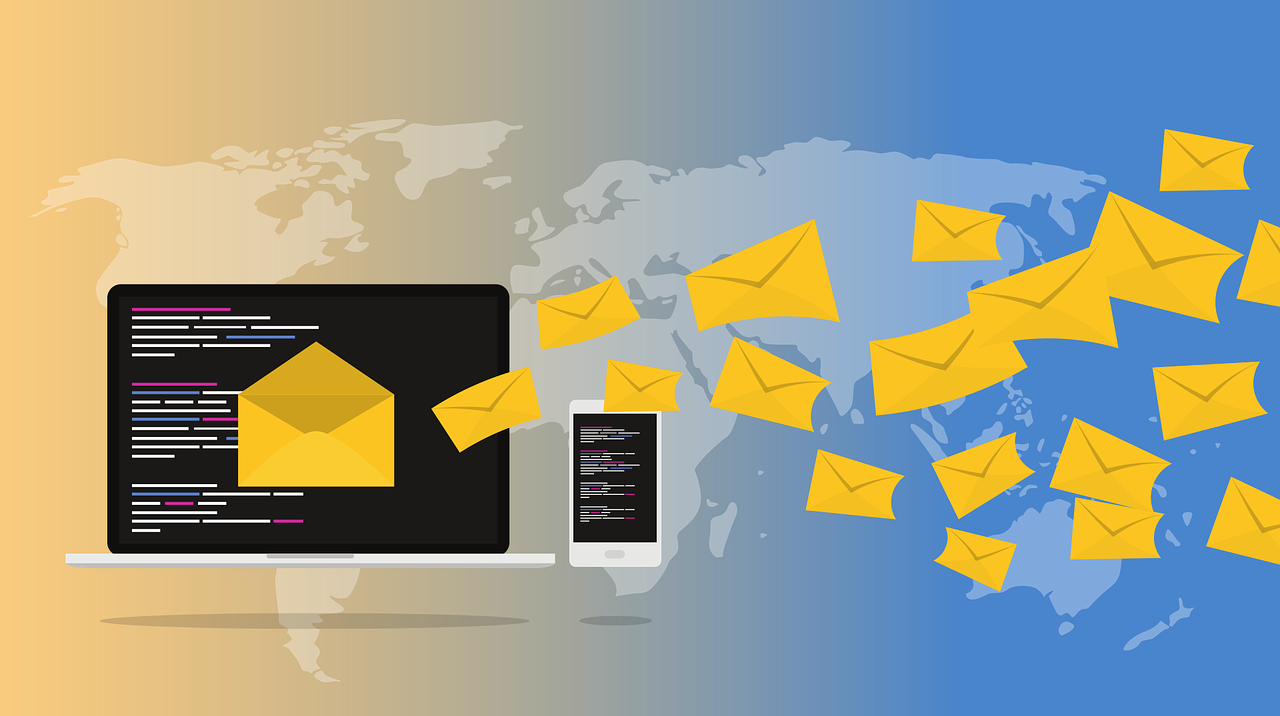
Users use different email service providers to communicate or to send and receive emails and other items to one another. Users sometimes have queries about “how to import OST file in Outlook 2016”. Microsoft Exchange supports OST (Offline Storage Table) file format to save the mailbox items such as emails, tasks, contacts, attachments, etc. On the other side, PST (Personal Storage Table) format is supported by MS Outlook to save the entire mailbox data. Users can easily work on the offline OST files and changes then made by user will automatically be updated under the internet connectivity. However, OST files are not portable in nature and cannot be used directly in other instances. So user finds various reasons to export OST to PST file format of Outlook. In this article, we will discuss some common reasons for OST to PST Conversion followed by different methods to convert OST to PST using manual as well as the automated OST to PST Converter online software for quick conversion.
Let’s see some common needs why users need to perform PST to PST migration.
Common Reasons to Export OST to PST Outlook
We have listed some common needs below why users want to convert OST file to PST. Go through the points provided.
- PST files can easily be accessed and portable in nature.
- Exchange server maintenance.
- To create backup and avoid crucial data loss situations.
- Accidental Exchange server crash.
- When the user needs to backup complete mailbox items then the user can perform OST to PST Conversion.
These are some of the common reasons for conversion. Now let’s proceed further to different recommended methods to solve the query “how to export OST to PST”.
How to Import OST File In Outlook 2016 Manually?
By following the manual strategies, users can perform OST to PST migration. However, the manual method is a lengthy process and takes more time. So it is suggested to create a copy of the mailbox data to avoid the risk of data loss. We have provided two manual methods here for a better understanding of migration for users. Follow the methods provided.
Method 1: Use Import/ Export Feature
- Log in to your MS Outlook account.
- Click on the File tab.
- Select the Import/Export option.
- Click on Export to a file.
- Hit the Next button.
- Now Select the Personal File folder (.pst).
- Click on the Parent root.
- Check on the include subfolders
- Navigate the path to save PST data.
- Click on the finish button.
Method 2: Use Archive Feature Outlook
- Sign in to your Outlook account.
- Go to the File section
- Click on Options
- Now, click on the Advanced section
- Click on Auto Archive settings…
- Navigate the location to save archived files.
- Click on the OK button.
Limitations
- Good technical knowledge and Outlook knowledge is required.
- More time-consuming process.
- High risk of data loss or data alteration.
- Unable to export corrupt or inaccessible OST files.
How to Import OST File in Outlook 2016 Using Automated Method
To solve the user’s query “how to import OST to Outlook”, you can opt for a reliable and trusted best OST Converter software. The user can use the advanced software as an alternative to manual conventional techniques. The automated software provides quick and accurate results for migrating the mailbox data. Using DRS OST to PST Converter, users can smoothly convert OST to PST without Outlook installation required. The tool can swiftly save OST data in PST, EML, MBOX, MSG, PDF, CSV, HTML, Gmail, Yahoo, Office 365, Thunderbird, AOL mail, etc. There is no file size barrier and no technical expertise required to run the utility. The software is designed on advanced algorithms and provides a smooth user-friendly interface. The demo OST Converter version of the tool is able to export 50 emails per folder for free.
Conclusion
In this blog above, we have discussed some recommended methods to solve the user’s query regarding “how to import OST file in Outlook 2016”. We have also described a few reasons why users need to export OST to PST. We can now conclude that the manual methods have several limitations and are risky for the important data. So it is suggested to use the well-known and reliable professional method.
